Add Applications to your Cluster
How to install additional applications to a running Plural cluster
To add a new application to your Plural cluster, you can use either the Cloud Shell or CLI (depending on your setup) or install directly from the Plural Console.
Install from the Cloud Shell
If you originally set up your Plural cluster with the in-browser Cloud Shell option, you can easily add new installations from within the Cloud Shell. Navigate to the Cloud Shell tab and click the "Install" button in the left-hand pane.
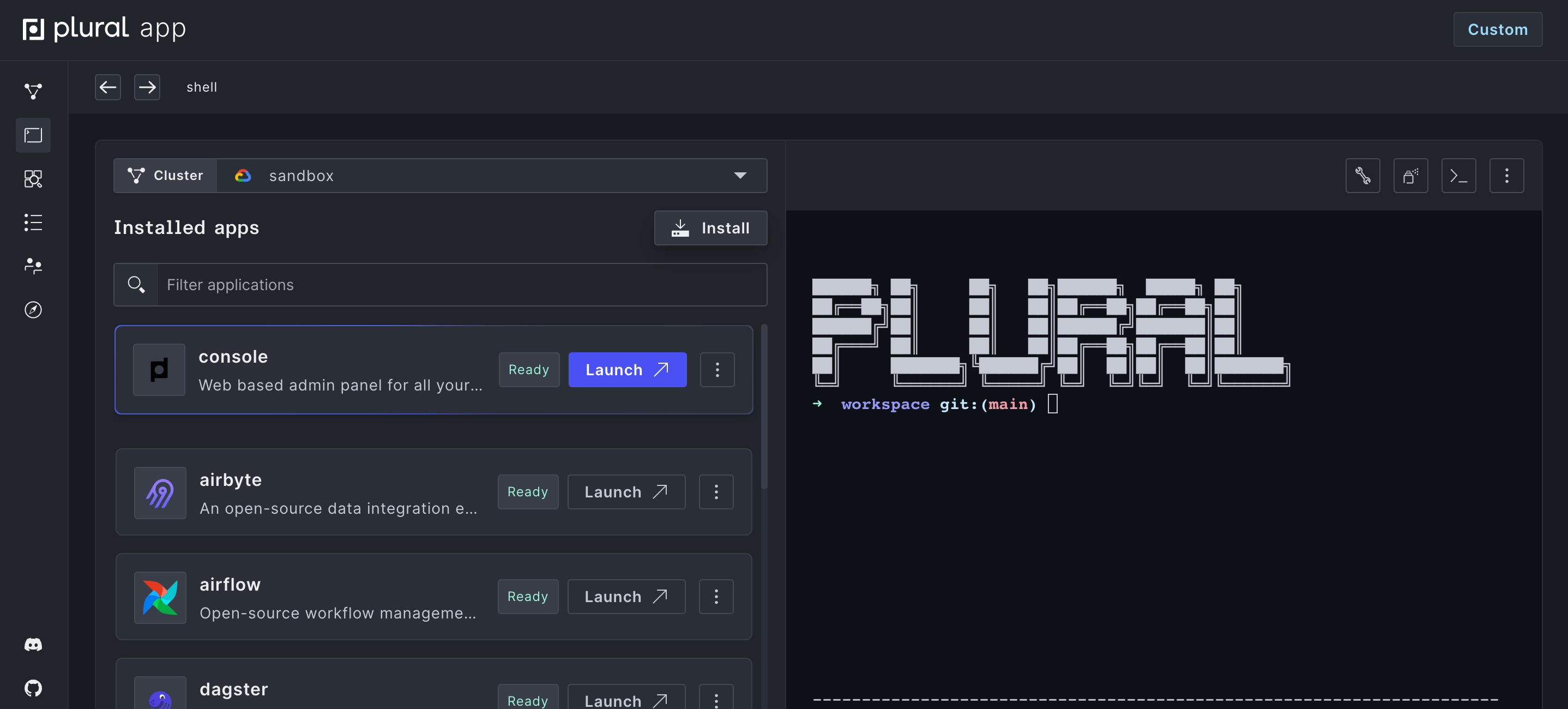
This will re-launch your Install Wizard, where you can configure and deploy new applications. For more detailed information on the Install Wizard, refer to the In-Browser setup guide.
If for any reason your deployment fails, try rebuilding and redeploying the application by clicking "Rebuild" from the installed apps dropdown.
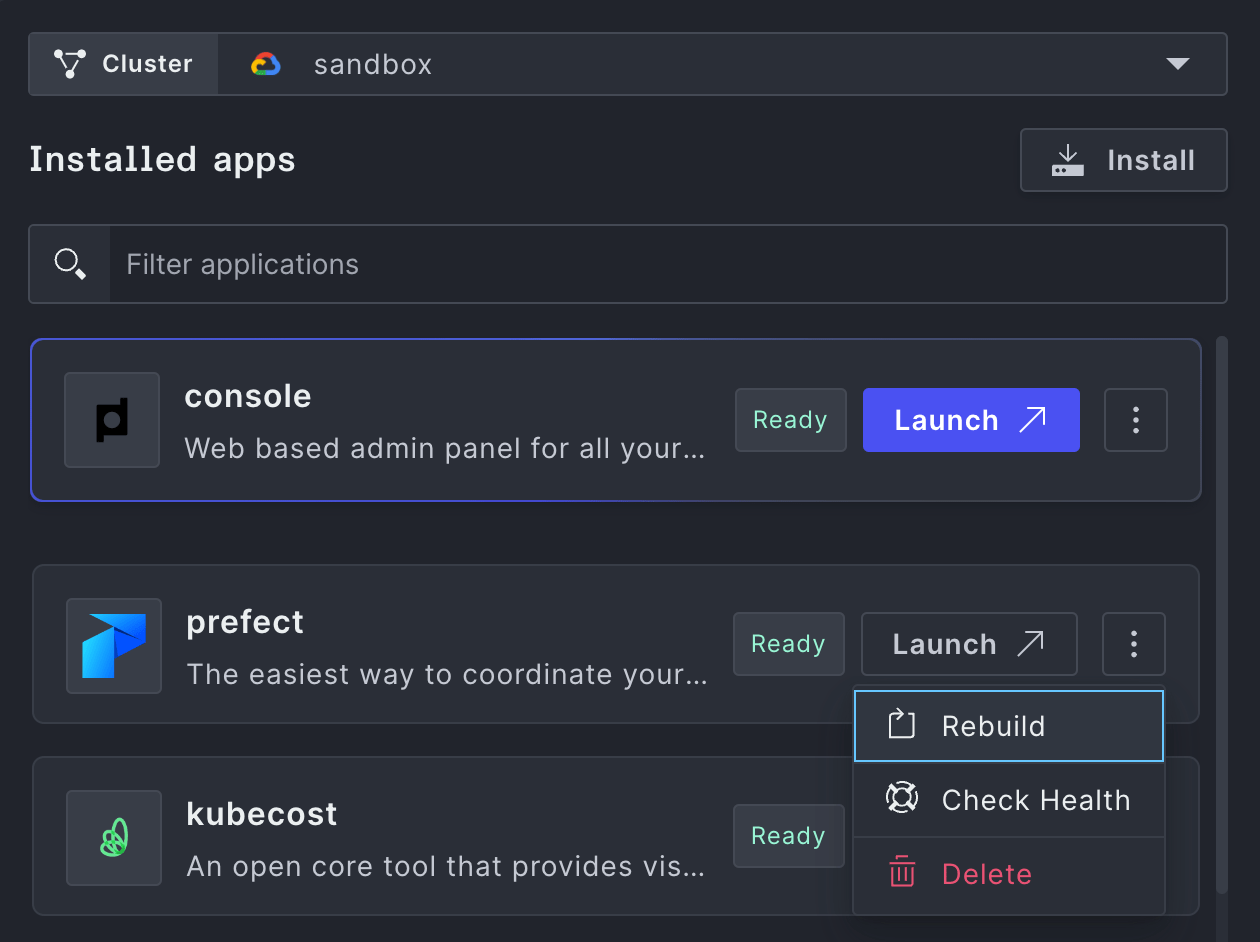
Install from the CLI
If you originally set up your Plural cluster with the local CLI, you can add new installations with a CLI command.
Run plural bundle list <app-name> to find installation commands and information about each application available for install.
To install applications on Plural, run:
plural bundle install <app-name> <bundle-name>
As of CLI version 0.6.19, the bundle name can be inferred from primary bundles, optionally shortening the command to:
plural bundle install console
After running the install command, you will be asked a few questions about how your app will be configured, including whether you want to enable Plural OIDC (single sign-on).
With all new bundles installed, run:
plural build plural deploy --commit "added new applications"
Once plural deploy has completed, you should be ready to log in to your application at {app-name}.{domain-name}.
Install from the Plural Console
You can also easily install new applications from the Plural Console associated with a given cluster. Navigate to your Console and click the "Install" button in the top right corner.
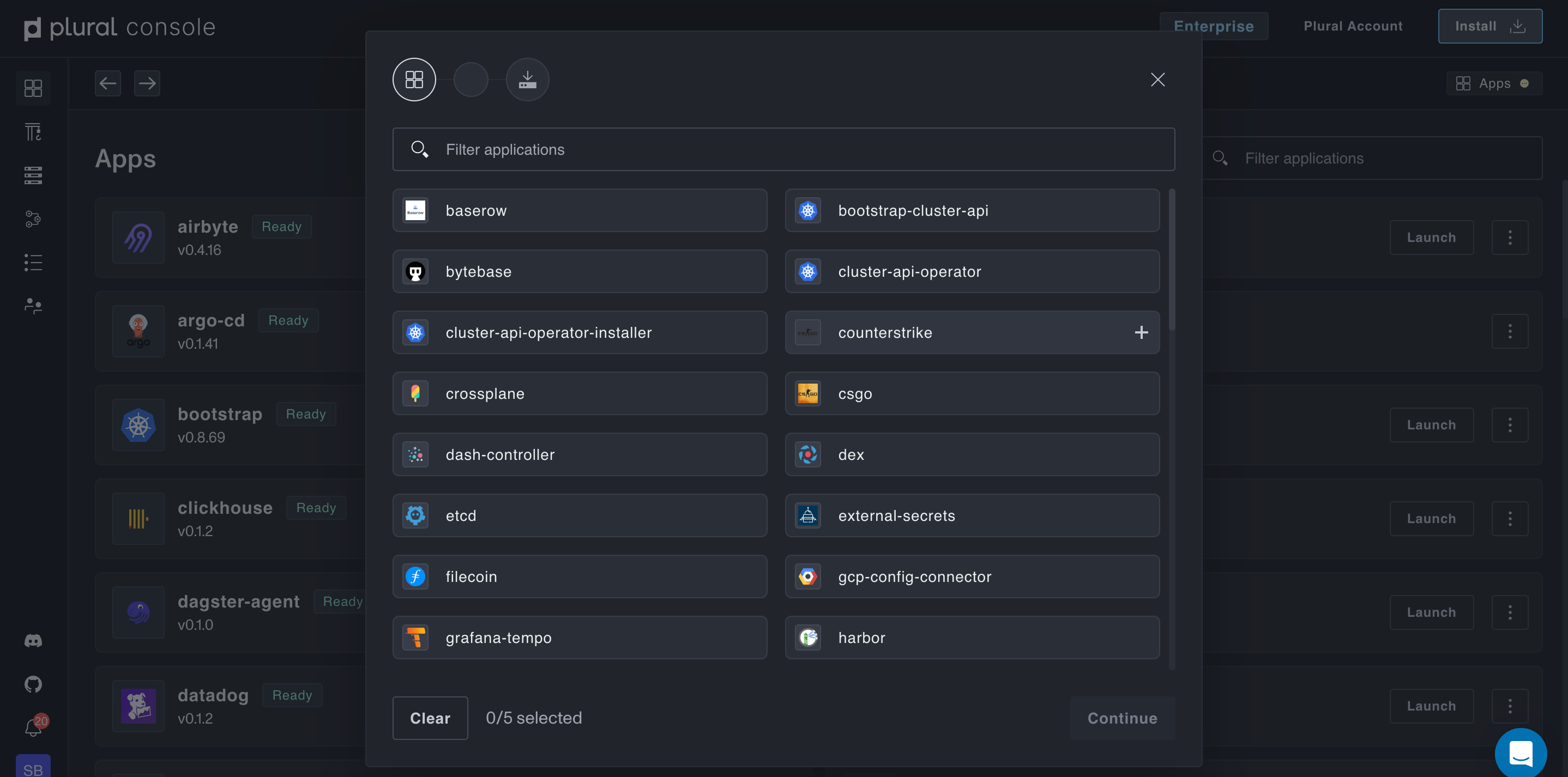
This will bring up the in-Console Install Wizard, where you can configure and deploy new applications. Once you're done configuring, you can track the deployment of your new apps from the Builds page.